Hippo Cloud Account
Overview
Before using Hippo Cloud, you need to have a Hippo Cloud account. This chapter covers the following topics:
- Register with Hippo Cloud
- Log in to Hippo Cloud
- Manage Your Account
Register with Hippo Cloud
If you don't have a Hippo Cloud account, you can apply for one with us by following these steps:
- You need to click 'Login' at the portal https://hippo.transwarp.io/.
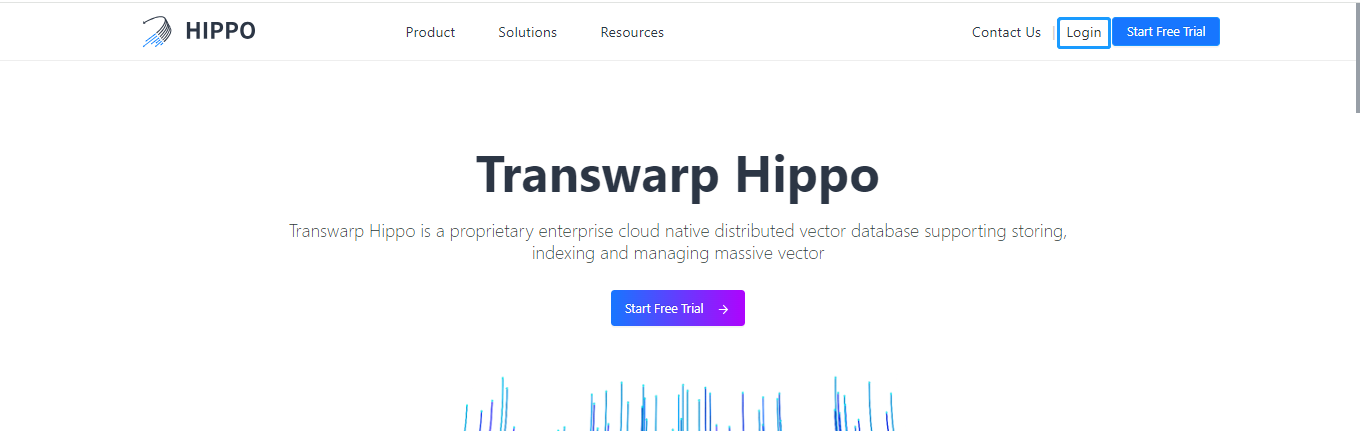
- Click 'Contact us'.
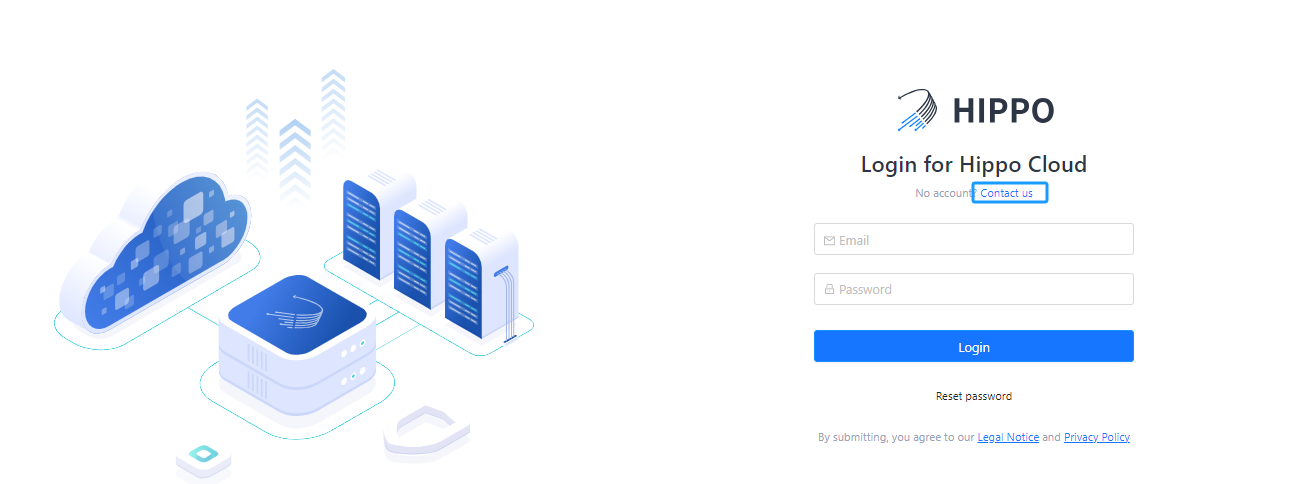
- Fill in the form with your information.
- We will inform you of your account information by email.
Log in to Hippo Cloud
If you have already registered a Hippo Cloud account, you can click 'Login' to access the user login page.
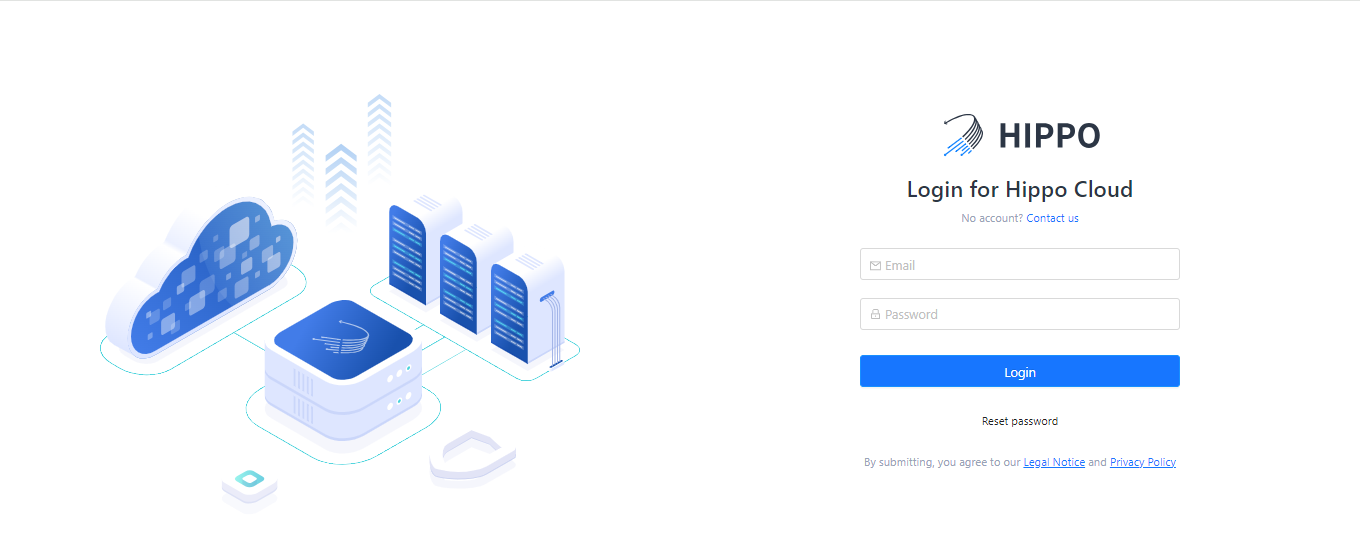
You need to fill in the registered email and password.
- Click 'Login' and after successful verification, you can log in to the Hippo Cloud management platform.
If you forget your password, you can reset it by following these steps:
-
Click 'Reset Password' to enter the password reset page.
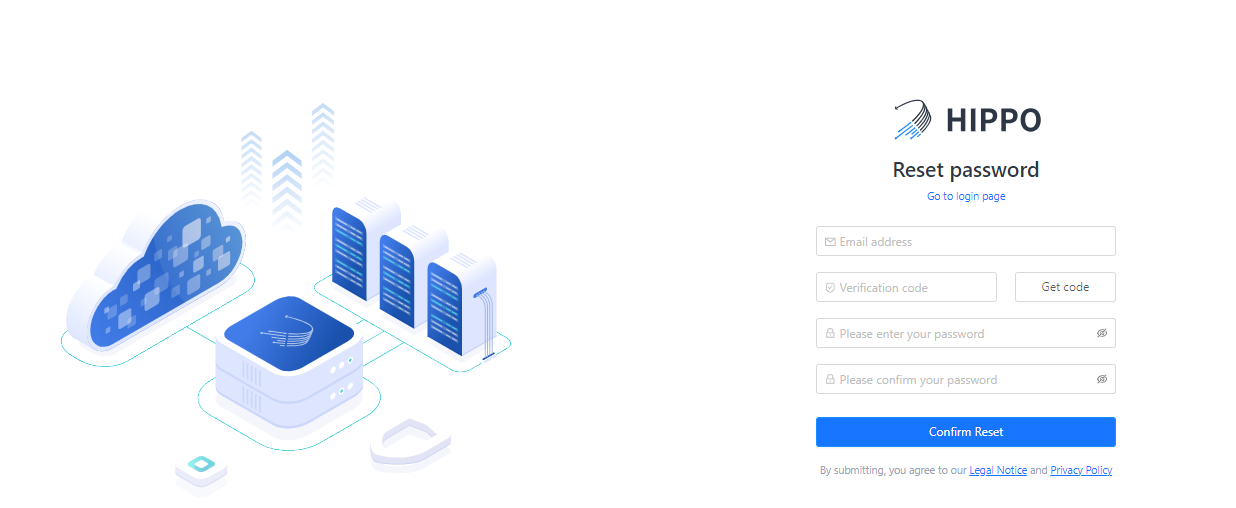
-
Enter your registered email address.
-
Click 'Get Code', and the system will send a verification code email to the provided email address.
-
Enter the verification code you received in the 'Verification code' field. If you did not receive the verification code email, click 'Get Code' again to try resending the verification code.
-
Enter your new password.
-
Repeat your new password.
-
Click 'Comfirm Reset'.
-
After successfully resetting the password, you will be returned to the login page.
Manage Your Account
In the Hippo Cloud management platform, you can modify your personal information and reset your password.
Personal information modification
-
Click 'Account Settings' to enter the account information page.
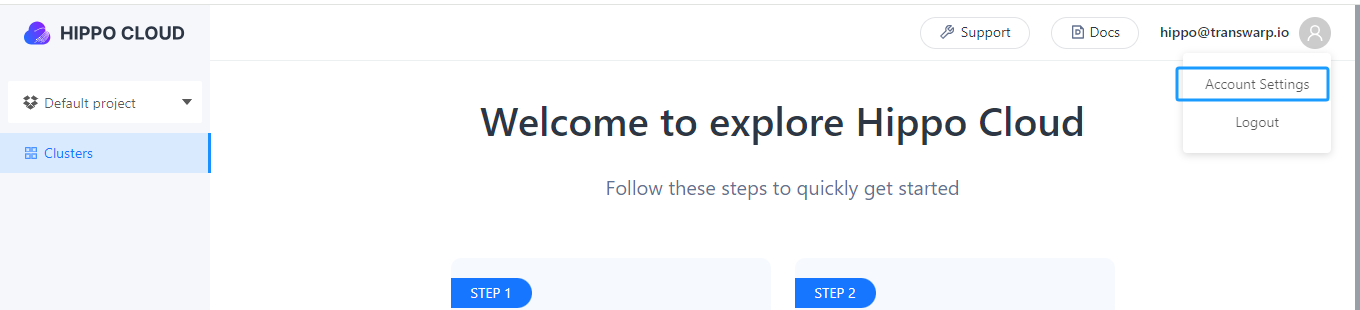
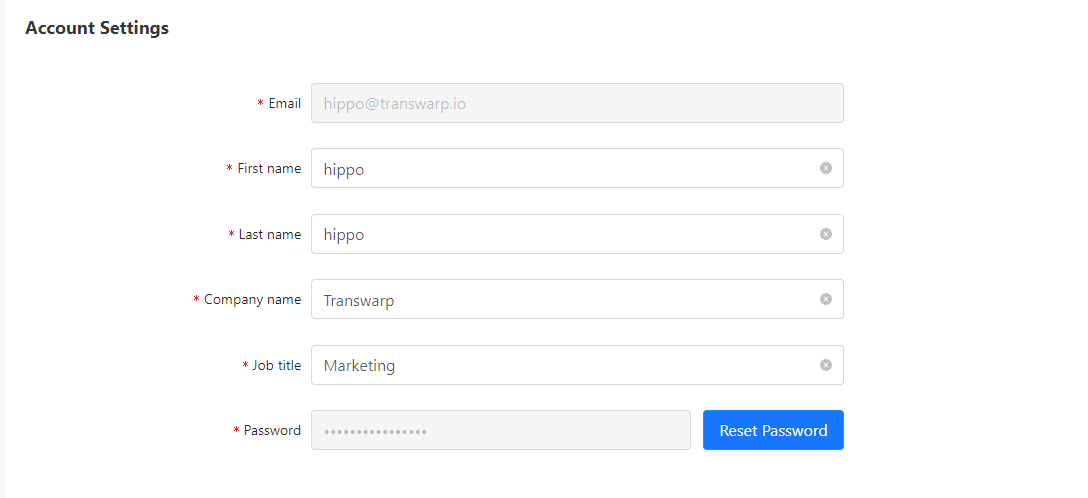
-
On this page, you can modify the fields for First name, Last name, Company name, and Job title.
-
Click 'Submit' to save the modifications.
Reset Password
-
Click 'Reset Password' to access the password reset page.
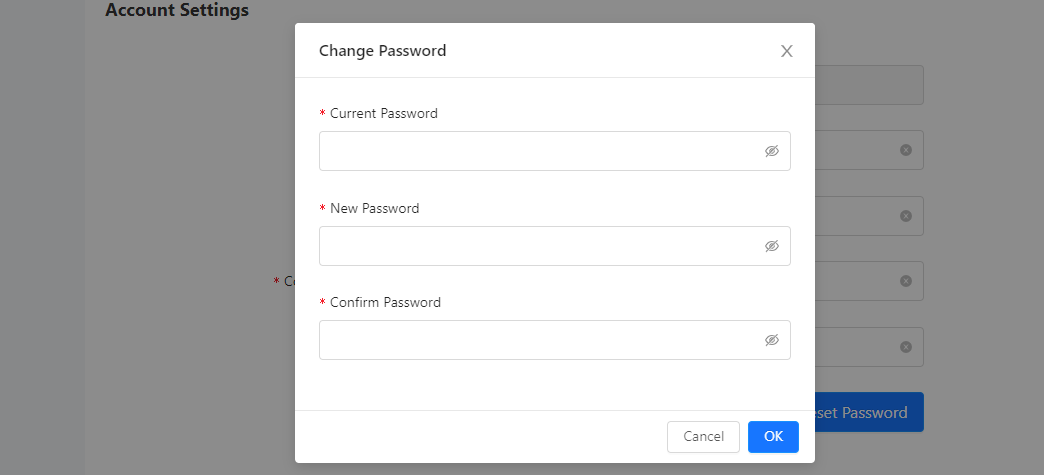
-
Enter the current password, new password, and confirm password.
-
Click 'OK'.
-
You will receive an email reminder about the reset password.
-
After successfully resetting the password, you will be directed to the login page.
Updated 9 months ago
