The License Activation and Approval
Users need to have an authorized license issued by Data Hub in order to use the services offered, so users need to enter a license and activate it to enable all services during installation.
License Management
Move the mouse to the "Management" menu on the left side of the Manager main interface, and click "License" in the pop-up menu bar to enter the license management page.
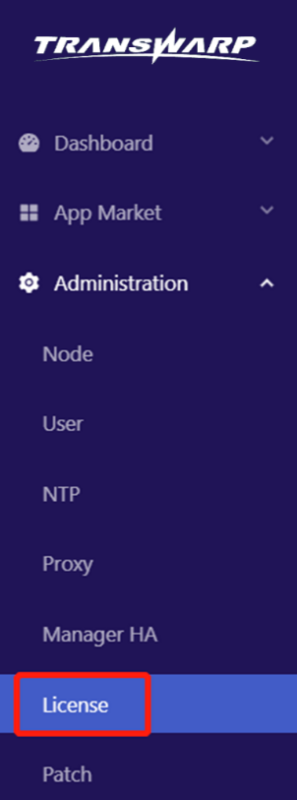
Figure 11-1 License Label
The license management page is divided into two sections, "Summary" and "Role". The "Summary" section shows the health state of the license, Server Key, Serial Number and current license status. Users can start and stop users’ license cluster service by clicking "Start" and "Stop". The "License Details" section shows the current License type, version, node capacity, and License expiration time for each installed service. The "roles" section shows the nodes where the roles of the licensed services are running and the health state of each role.
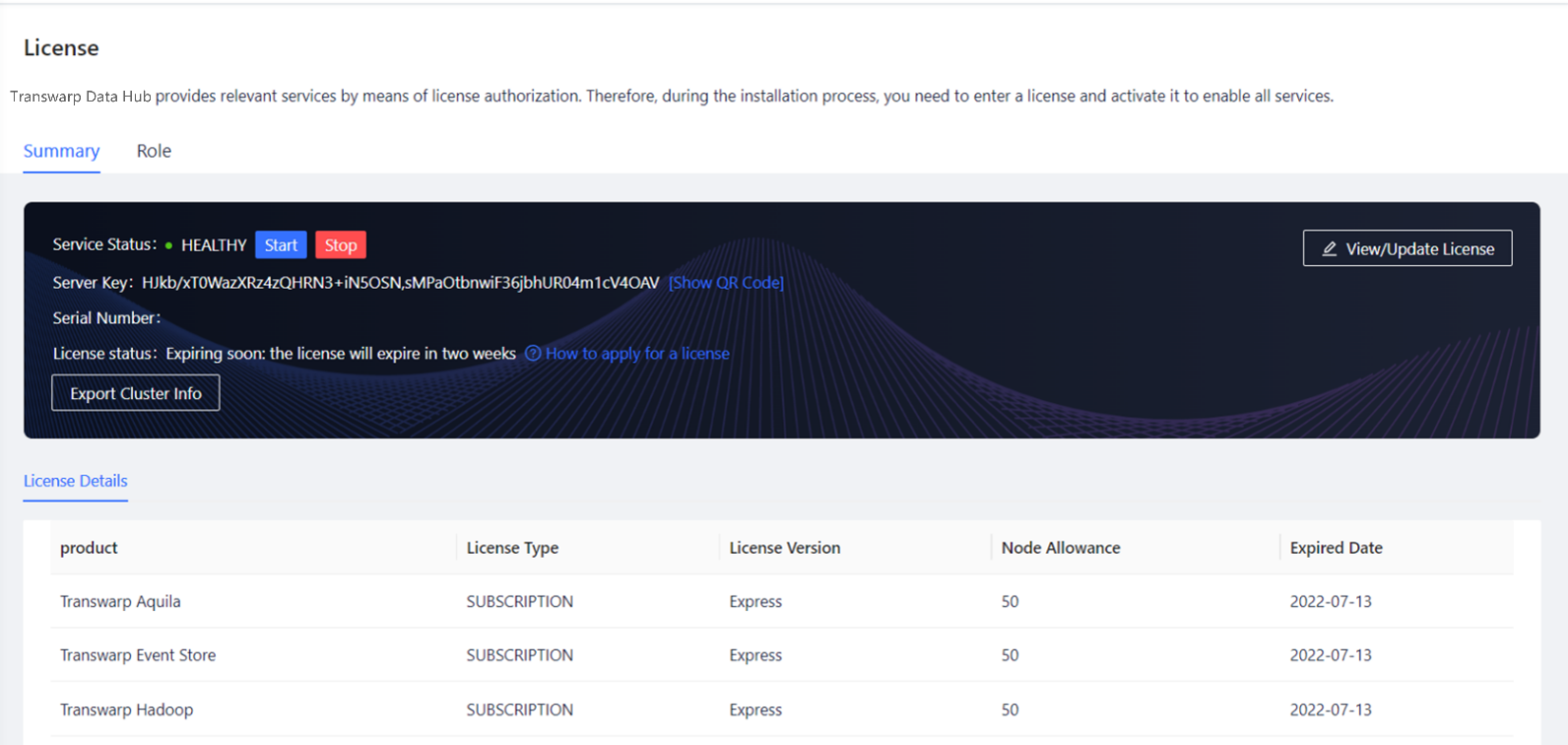
Figure 11-2 License Page -- Summary
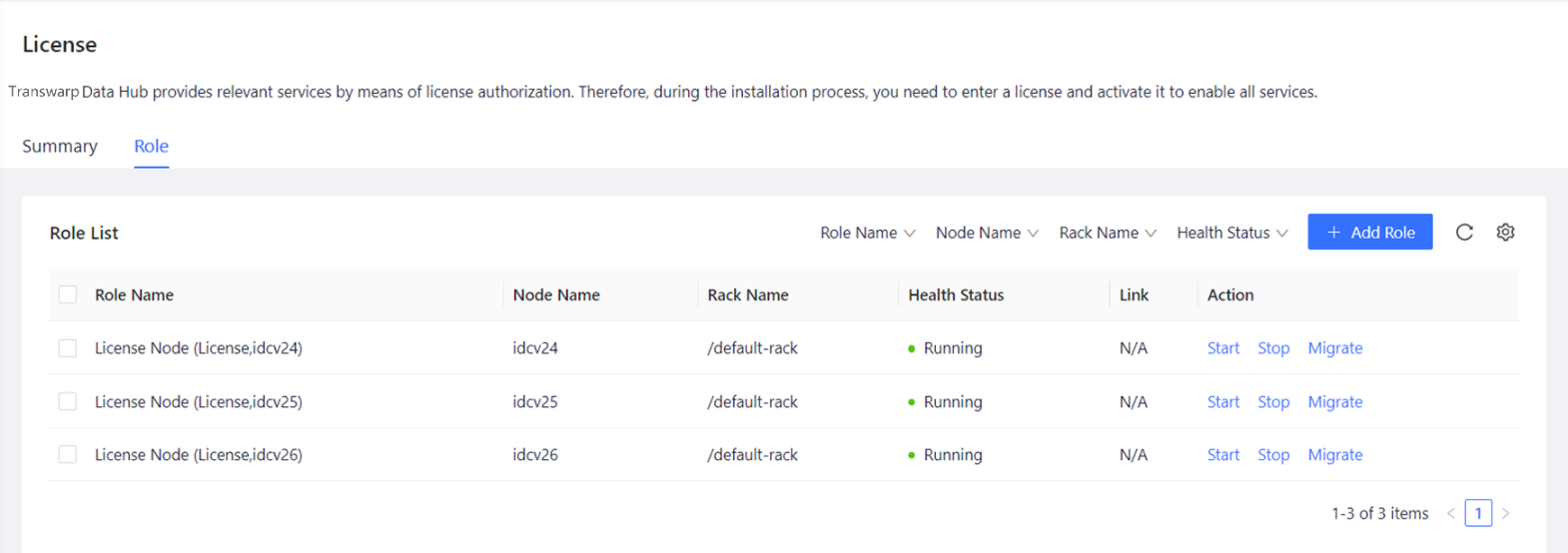
Figure 11-3 License Page --Role
License Activation and Usage
Click "View/Change License" to view/change a license, and the following window will pop up.
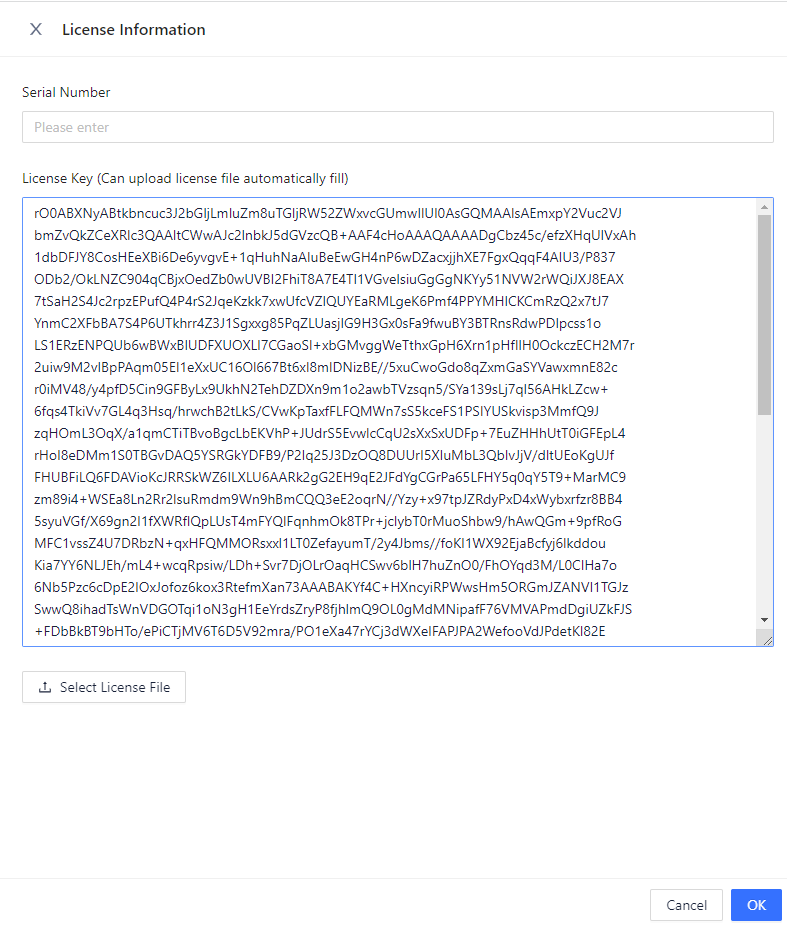
Figure 11-4 View/Change License
If users have purchased a commercial version of Data Hub, we will provide users with the Serial Number and a License Key. Users need to enter both pieces of information and click "Save". Then users can start using the commercial version of Data Hub.
View License Authorization Management
If users have uploaded users’ License, users can view users’ License Key by clicking "View/Change License".
License Expiration Warning
An alarm message will be displayed on the control panel if the license is expiring in less than 7 days, so as to prompt the user to renew the license in time.
Updated 9 months ago
