Install Hippo
Kindly note
Hippo can be deployed in Transwarp Manager (“Manager”) platform. Regarding how to install Manager, please refer to Transwarp Data Hub Installation Manual
Upload Package
Log in to Manager, click “App Market” drop-down menu from the left side and choose “Package”. Then hit “Upload” button in the right side, find the target Hippo package, and click “Confirm” to wait until the process is done.
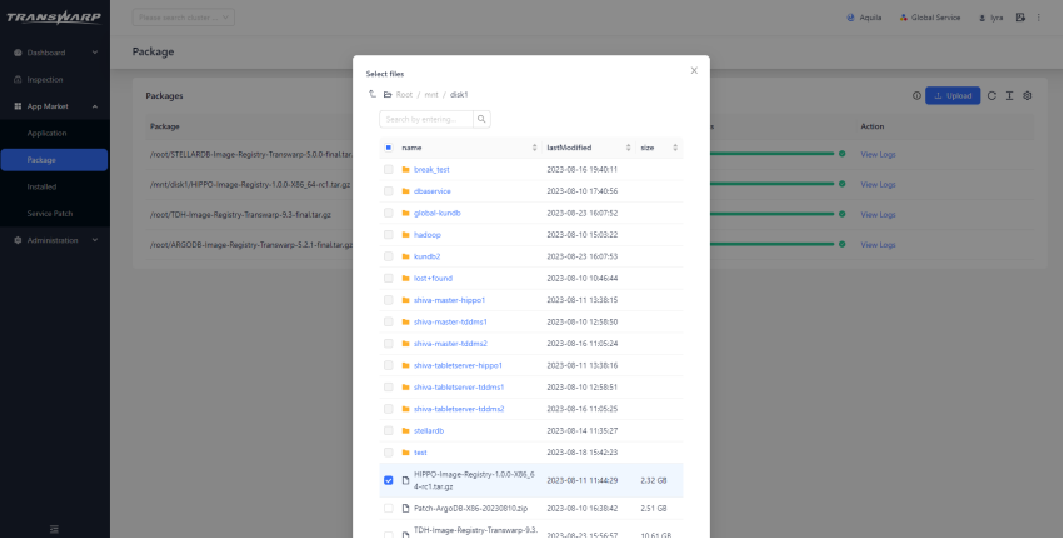
Figure 3 Upload Package
Add Service
-
Hit “Dashboard” menu on the left side then choose “Cluster”. Click “+ Add Services”.

Figure 4 Add Service
-
Choose target service, and click “Transwarp Hippo/hippo-1.0”. Then Choose “HIPPO” from available service, and click “+ Add”. After every piece of information is confirmed, click “Next”.
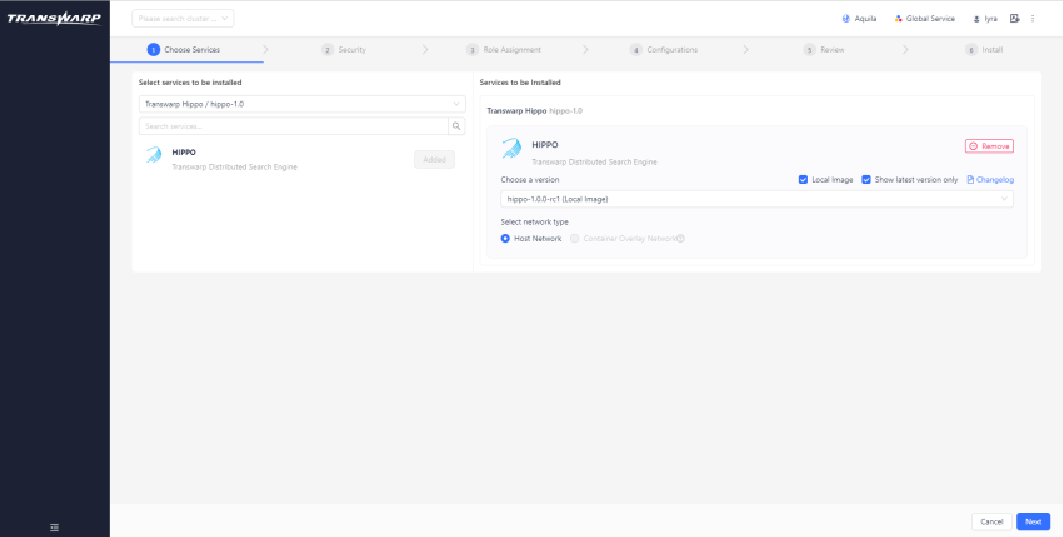
Figure 5 Choose Hippo
Configure Security
Currently security for Hippo service is not configured from Manager, thus click “Next” directly.
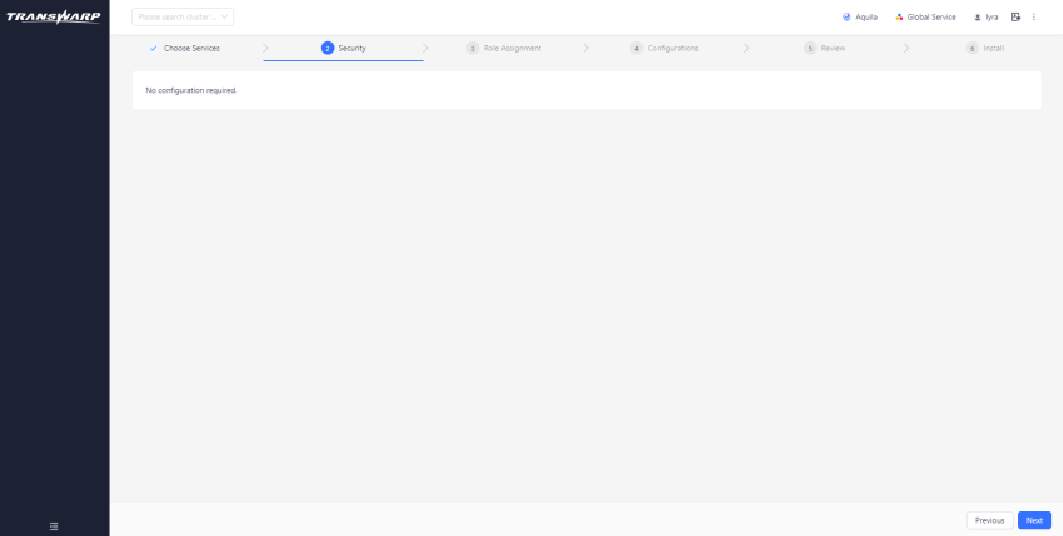
Figure 6 Configure Security
Assign Role
On “Role Assignment” page, users can check information of Hippo service to be installed, including: user-defined service name, role assignment and other related information. Please kindly note that new Hippo service name cannot be duplicate otherwise the error will be generated.
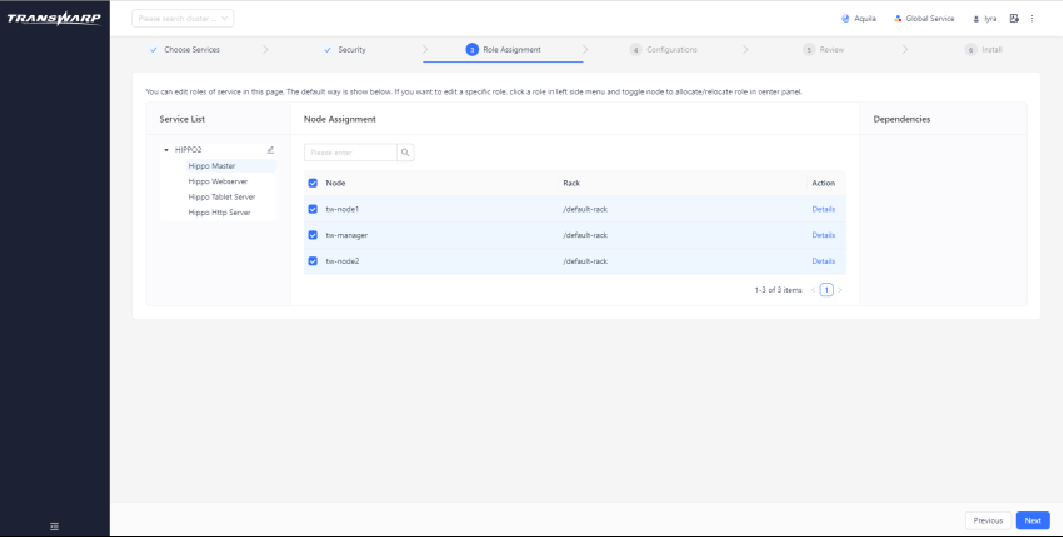
Figure 7 Assign Role
Configure Service
“Configurations” page shows the configuration information of current Hippo service. Kindly note that if one node has multiple same roles from different Hippo services, port conflict issues, which will be prompted on configuration page, should be avoided. Users can edit related items on this page. For more details about Hippo default port information, please refer to Chapter Default Port Information.
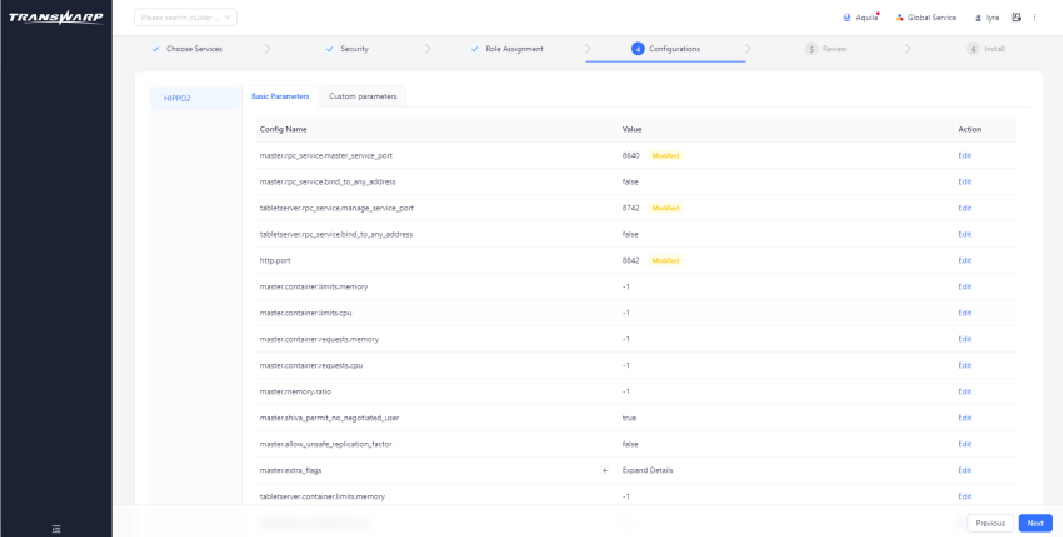
Figure 8 Configure Service
Service Review
On “Review” page, users can check all parameters. Please click “Next” then click “OK” to confirm the further installation if there is no need to re-edit any parameter.
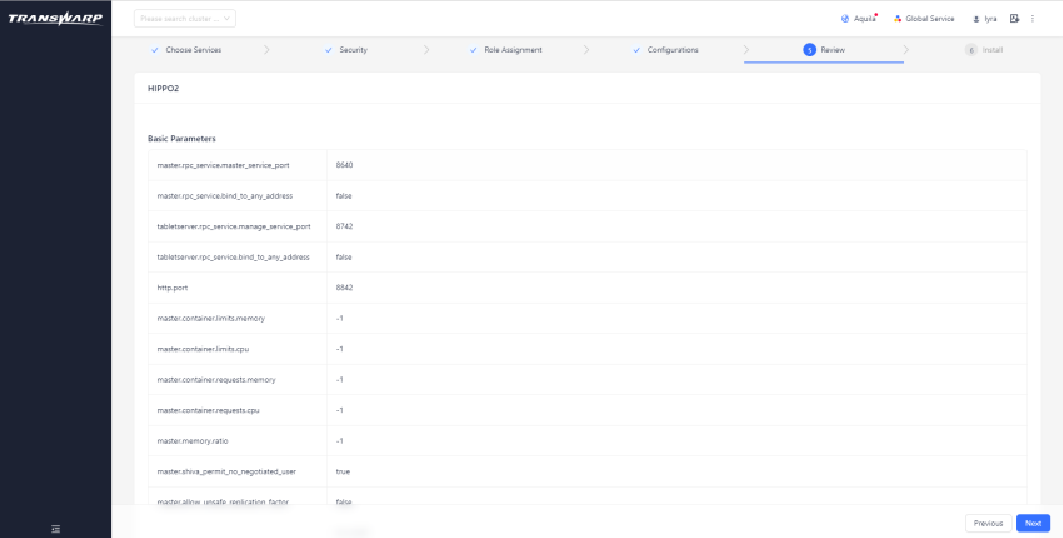
Figure 9 Service Review
Install Servic
Wait until new Hippo service installation process is done. If error pops up, please click “View Logs” for further troubleshooting.
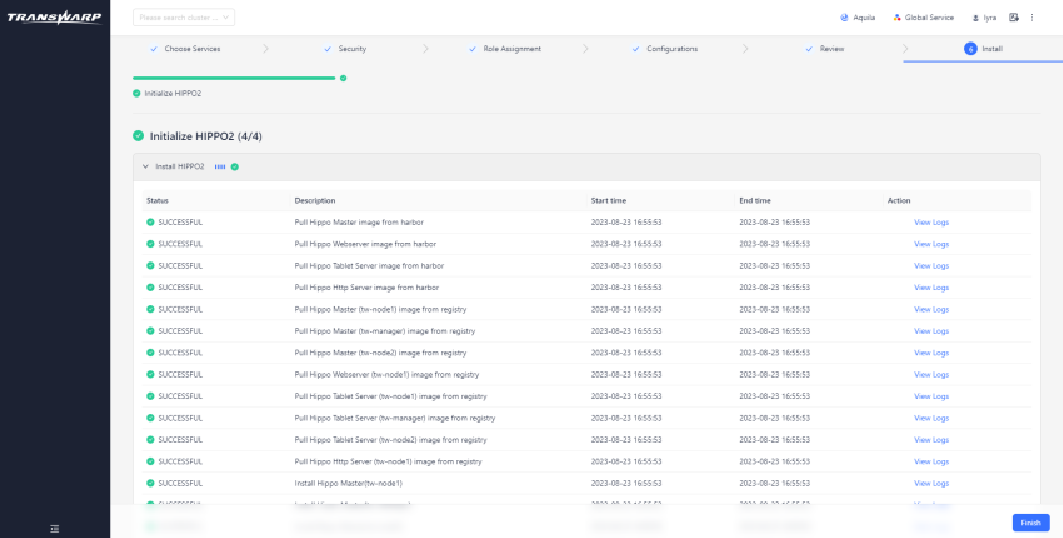
Figure 10 Install Service
Updated 11 months ago
