Cluster
Overview
A cluster is a Hippo Cloud instance associated with specific computing resources. You can create related tables, insert corresponding data, and complete product experience within a cluster. Before you use the demo environment, you need to create a cluster.
Create Cluster
You need to go to the specific project.
If there are no clusters under the current project, you can click the 'Create cluster' button below the cluster creation guidance page to enter the cluster creation.
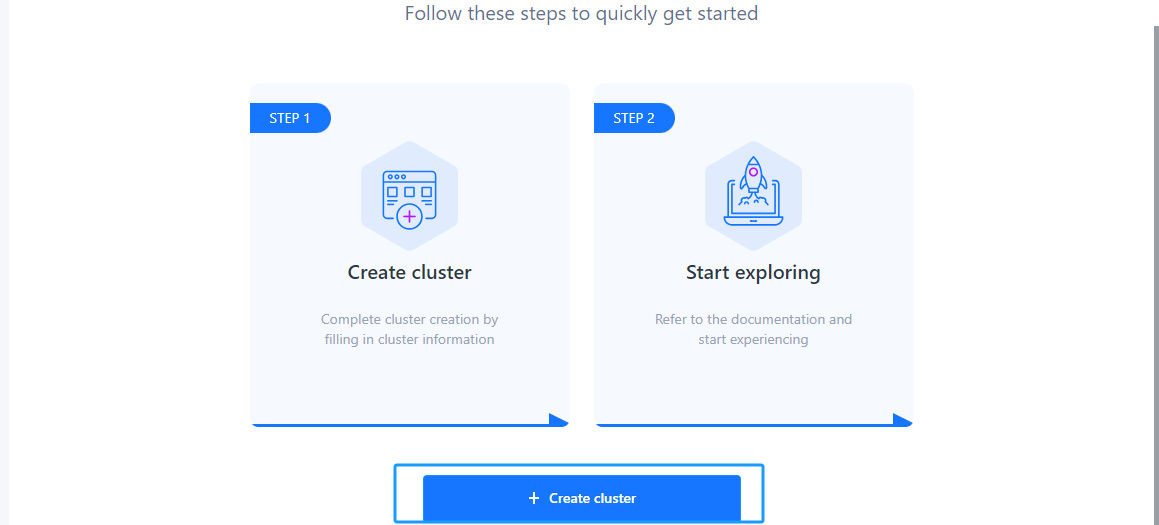
If there are clusters under the current project, you can click the '+ Cluster' button above the cluster list to enter the cluster creation.
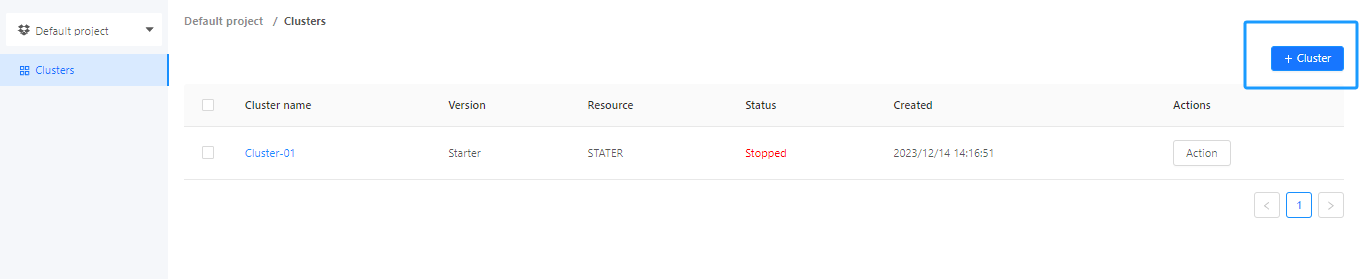
Starter version cluster creation
-
Enter the cluster name and cluster description.
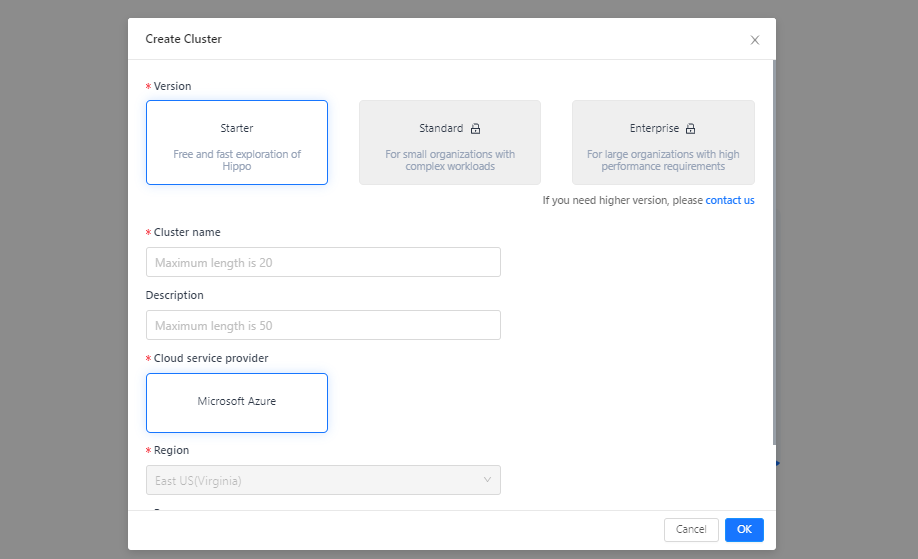
-
Click 'OK'.
Kindly note
- The cluster name cannot exceed 20 characters.
- The cluster description cannot exceed 50 characters.
- The cloud provider, cloud region, and resource type are set to default values and cannot be modified.
- Cluster creation involves resource scheduling and may take 1-3 minutes. Please be patient.
Standard and Enterprise version cluster creation
If you need higher resource configuration, you can apply 'Standard' or 'Enterprise' version.
-
Enter the cluster creation page and click 'Contact Us'.
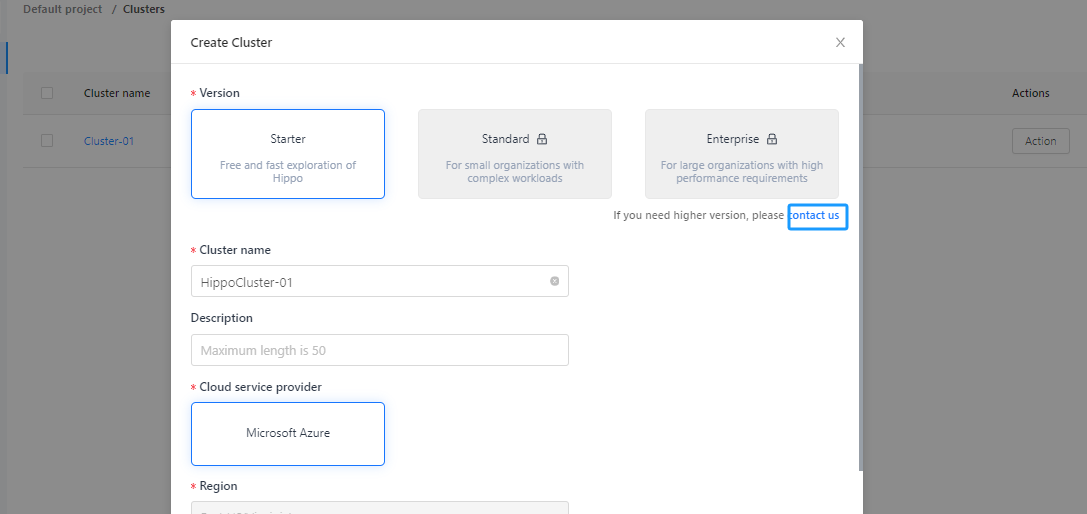
-
Enter the ‘Contact Us’ form page and fill in the form information.

-
Click 'SUBMIT' to complete the form submission.
-
When your application is approved, an approval email will be sent to the email address you provided.
-
After receiving the approval email, you can re-enter the cluster creation form page.
-
Select product version and resource, fill in the cluster name and description, and click 'OK'.
Drop Cluster
You can delete a cluster from the cluster list page.
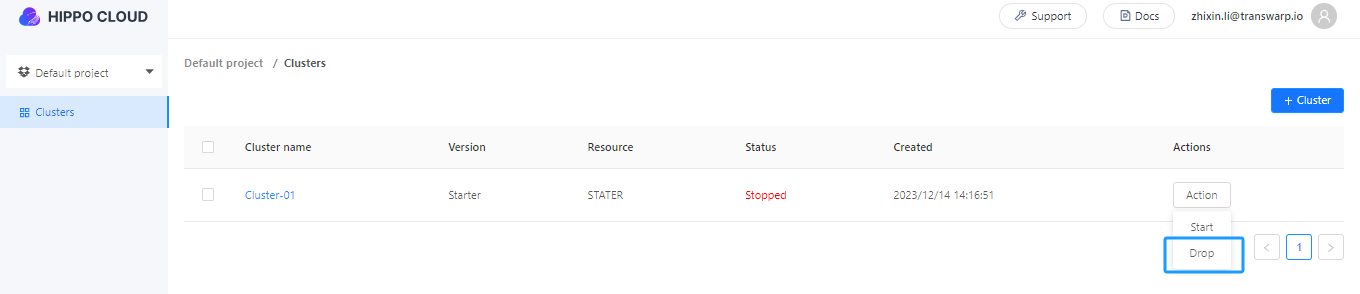
The deletion of a cluster requires confirmation. Click 'OK' to complete the deletion of the cluster.
Kindly note
Cluster deletion can only be performed when the cluster status is ‘Stopped’. If the cluster status is ‘Running’, the cluster cannot be deleted.
Manage Cluster
You can click on the specific cluster name in the cluster list page to enter the cluster management page.
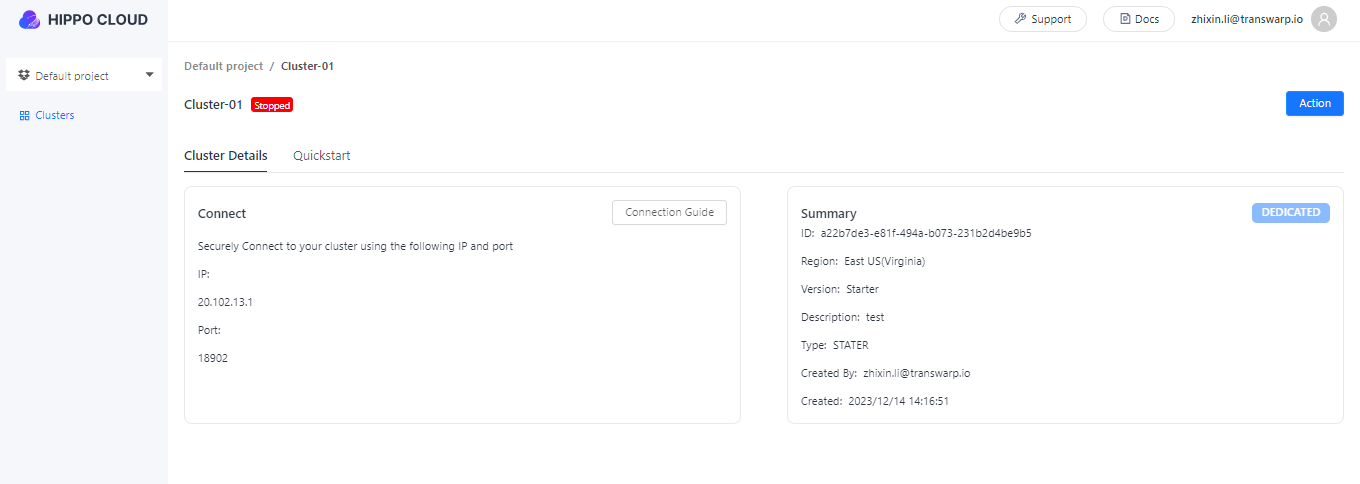
You can perform the following operations on the cluster management page:
-
View cluster creation information.
-
Obtain cluster connection guide.
Click 'Connection Guide' in the Cluster Details page.
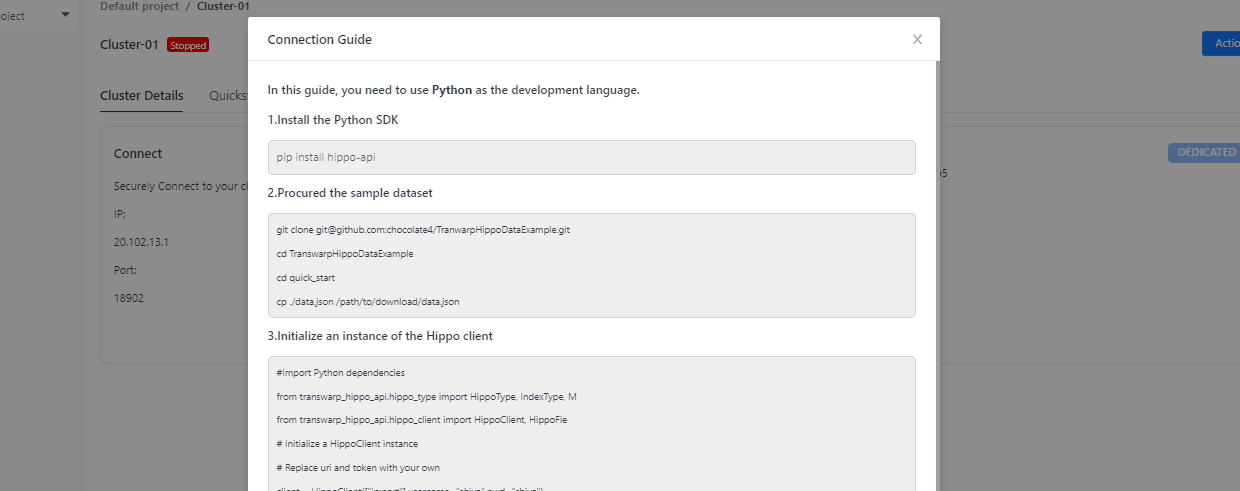
-
Change the cluster status.
Click the Actions button to change the cluster status.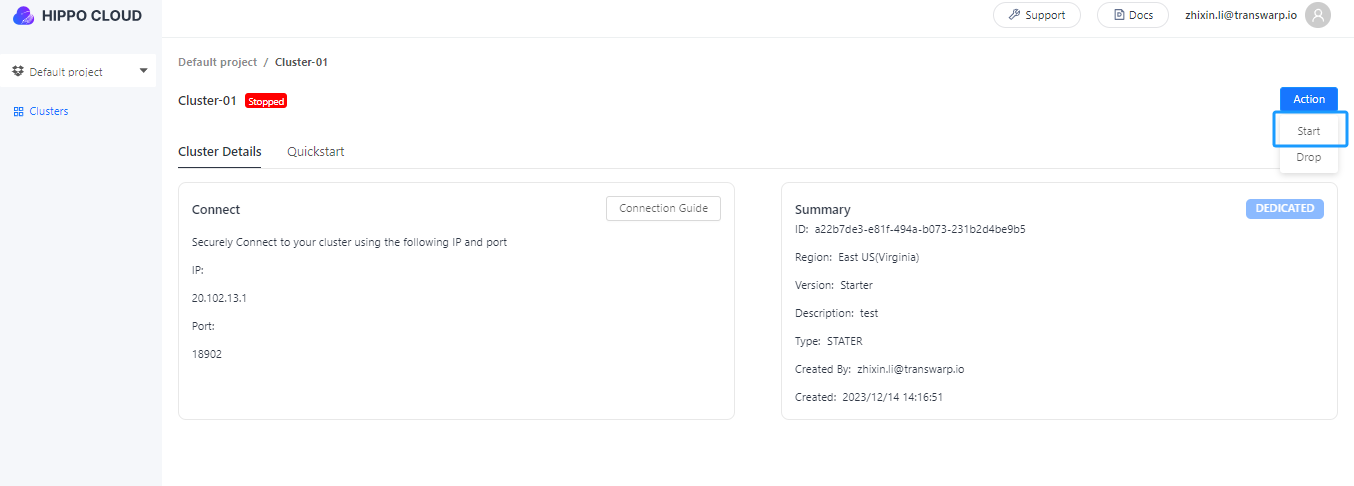
-
Access the demo platform to complete the scenario experience.
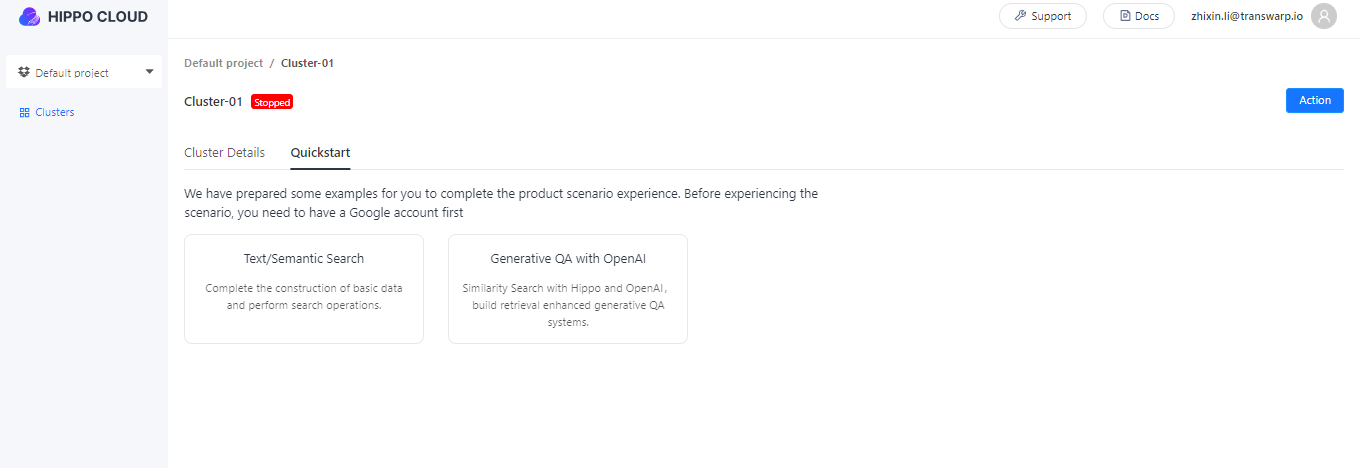
Click on the scenario name to enter the specific demo environment.
Updated 9 months ago
